life is too short for a diary
Setup a development environment on Windows using wsl2
Most of the terminal I have used in Windows were at best lackluster. However wsl2 is a game changer which makes your Windows OS Unixy.
First download the Windows terminal form here. By default, it will open Windows Powershell.
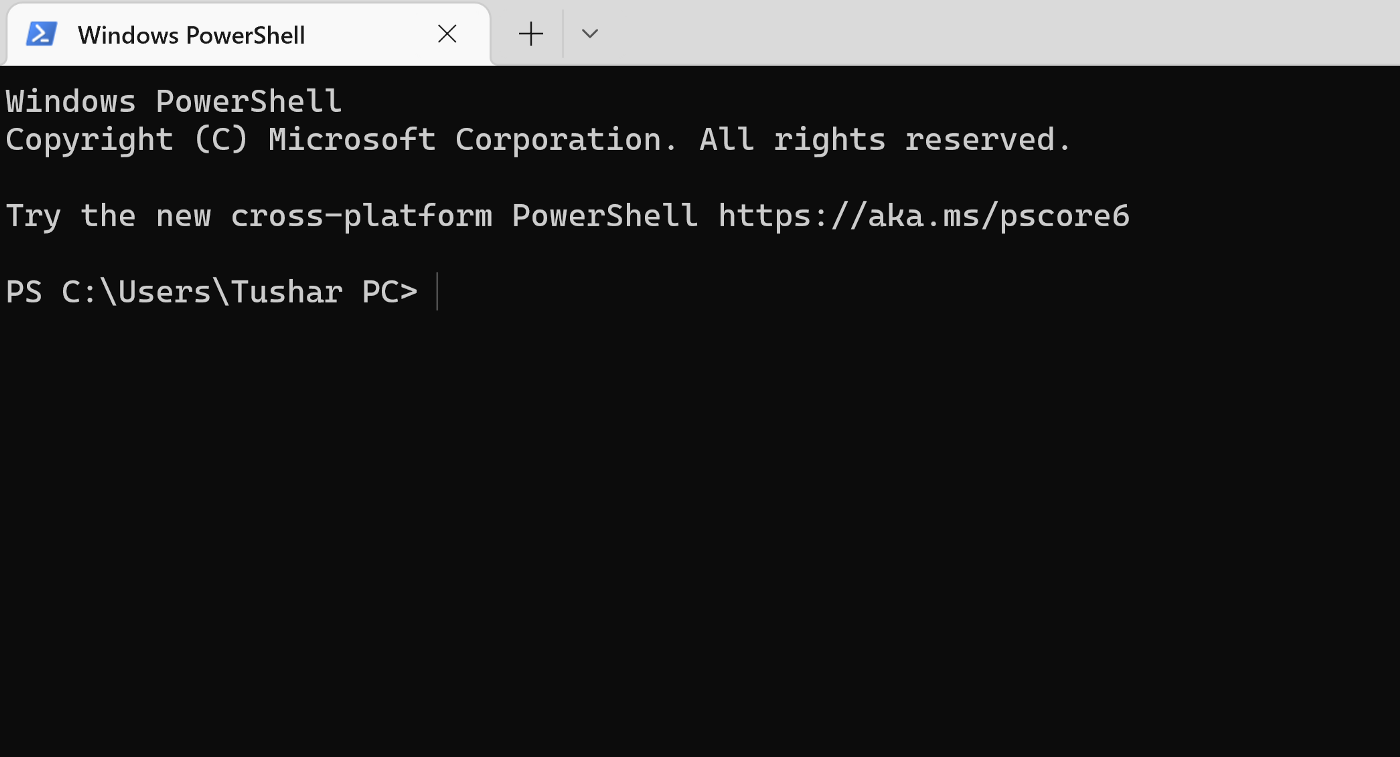 |
Next we need to install Ubuntu virtual machine. Open Windows Powershell and type
> wsl --install -d Ubuntu
You might need to reboot for the changes to be updated.
You can select Ubuntu from the setting as default
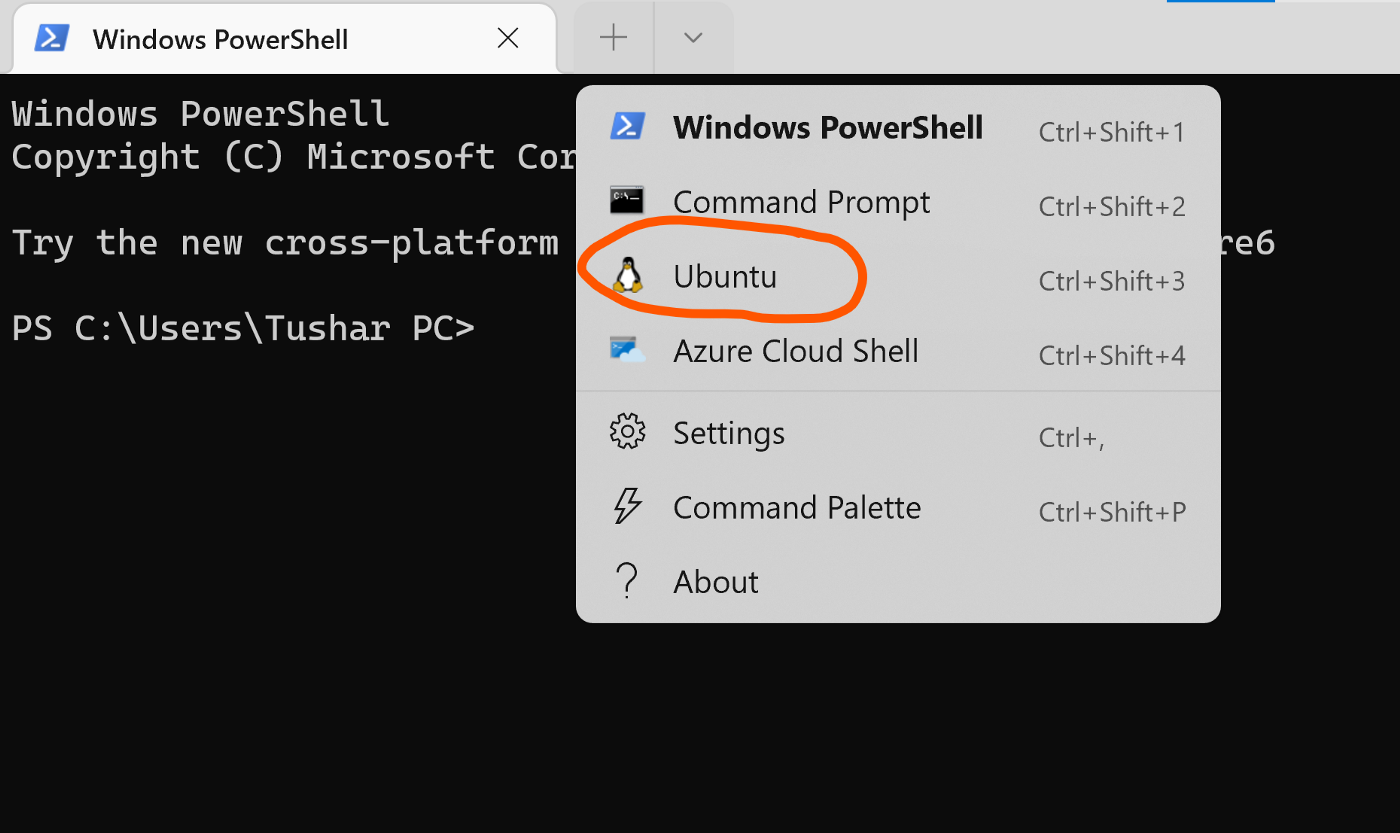 |
Next, we'll make the terminal more usable.
First install oh-my-zsh.
$ sudo apt-get update -y
$ sudo apt-get install git zsh -y
$ sh -c "$(curl -fsSL https://raw.github.com/ohmyzsh/ohmyzsh/master/tools/install.sh)"
Install nerd font
- Download Nerd Font. I downloaded Mononoki font.
- Unzip and install it on Windows.
- In Settings -> Ubuntu -> Additional Settings -> Appearance -> Font face -> mononoki NF
Open Command Palette -> settings.json
profiles: {
list: [
{
"colorScheme": "One Half Dark",
"font":
{
"face": "mononoki NF",
"size": 14
},
"guid": "",
"hidden": false,
"name": "Ubuntu",
"source": "Windows.Terminal.Wsl"
}
]
}
Install Powerlevel10k theme
$ git clone --depth=1 https://github.com/romkatv/powerlevel10k.git ~/powerlevel10k
# Add following in ~/.zshrc
ZSH_THEME="powerlevel10k/powerlevel10k"
source ~/powerlevel10k/powerlevel10k.zsh-theme
$ zsh
It will prompt powerlevel font setup. If not type
$ p10k configure
Edit ~/.p10k.zsh to only show current directory
# change
typeset -g POWERLEVEL9K_SHORTEN_STRATEGY=truncate_to_unique
# change it to
typeset -g POWERLEVEL9K_SHORTEN_STRATEGY=truncate_to_last
Install lunarvim from here.
comments powered by Disqus