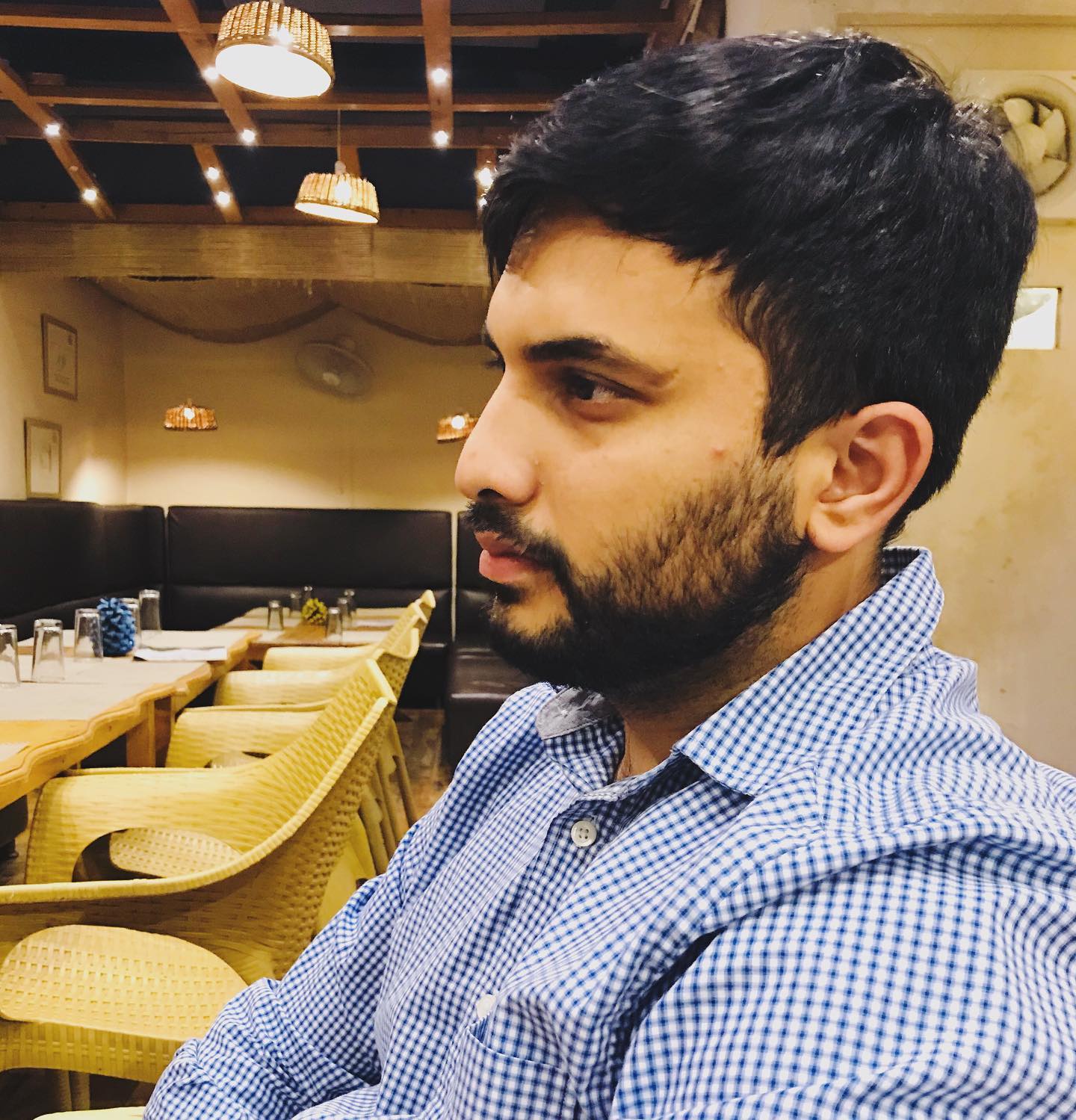Essential Things to Do After Installing Chrome
Tags: tools

Google Chrome is one of the most widely-used web browsers for its speed, security, and versatility. After installing Chrome, there are a few key steps you can take to optimize your experience and boost productivity.
Enable Developer Mode
If you want to unlock advanced features in Chrome, enabling "Developer Mode" is a must. This feature allows you to install custom extensions, debug web pages, and access more powerful tools. Here's how to enable it:
- Open Chrome and navigate to
chrome://extensions/. - In the top-right corner, toggle the button to enable Developer Mode.
Install Essential Chrome Extensions
To enhance your productivity and browsing experience, consider installing these Chrome extensions:
uBlock Origin
A lightweight and powerful ad blocker that improves your browsing experience by blocking intrusive ads, trackers, and malware.
Vimium
If you're a keyboard enthusiast, Vimium lets you navigate the web entirely with your keyboard, making your browsing experience faster and more efficient.
AdGuard AdBlocker
AdGuard blocks ads, pop-ups, and trackers while offering privacy protection. It enhances your online security and keeps your browsing fast and smooth.
Checkbot
An all-in-one tool to check your website’s SEO, speed, and security. It's a must-have if you manage or build websites.
Grammarly
Improve your writing and avoid embarrassing grammar mistakes with Grammarly. It helps you write better across emails, social media, and documents.
Cookie Remover
Quickly remove cookies for the current site with one click. This extension is great for privacy-conscious users who want to manage cookies on-the-fly.
Screen Recorder
Capture and record your screen directly from Chrome. It's useful for creating tutorials, recording meetings, or sharing visual feedback.
Medium Parser
Read Medium articles without hitting the paywall. This extension allows you to freely access Medium content without limitations.
If it gets blocked by the Chrome Web Store, you can download it here. Once downloaded, unzip the file, go to chrome://extensions, and drag the unzipped folder, chrome, into the page. It will automatically install.
I Don't Care About Cookies
Automatically remove cookie notifications from websites, keeping your browsing experience seamless and uncluttered.
JSON Formatter
If you work with JSON data, this extension formats JSON responses so that they’re easy to read, edit, and debug.
Enable Copy-Paste
Frustrated when you can’t copy-paste from certain websites? This extension enables the ability to copy-paste text from sites that normally block it.
Small Tabs
Reduce the size of your Chrome tabs and keep your browser organized with Small Tabs. It’s especially useful when you have too many tabs open and want a cleaner workspace.
Jasper Everywhere Extension
If you frequently work with AI writing tools, Jasper Everywhere brings the power of Jasper AI to any text field in your browser, allowing you to generate content quickly and efficiently.
Compose AI
Compose AI speeds up your writing process by generating smart, AI-powered suggestions for text completion. It’s a great tool for those who write emails, reports, or articles regularly.
Popup Blocker (strict)
Strictly block all popup requests from any website
Image Downloader
Browse and download images on the web
Tab List
List and manage opened tabs for current window.
Happy browsing!
comments powered by Disqus