Setup php on MacOS localhost
Users with the newest versions of Mac OS X (Mountain Lion or later) no longer see the option of web sharing in System Preferences->Sharing. If you are a web developer / designer, you might find this change unpleasant. However Mac OS X still includes Apache HTTP version.
Testing web sites on your personal computer is indispensable for developers / designers. Enabling php on Mac OX S is plain and easy.
First test your apache server. Open your terminal and type
$ httpd -v
If you see something similar, we are good to proceed.
Server version: Apache/2.4.16 (Unix)
Server built: Jul 31 2015 15:53:26
Unix like operating system keep its configuration files in /etc/
$ cd /etc
Copy the default php file. The php.ini file is where you declare changes to your PHP settings. You can use the default settings for the server, change specific settings by editing the existing php.ini, or create a new text file and name it php.ini`.
$ sudo cp php.ini.default php.ini
Open the following file & search line number containing libexec/apache2/libphp5.so & uncomment it (remove the # from the front)
$ sudo pico /etc/apache2/httd.conf
Save and close the editor by pressing Control-O followed by Control-X
Next we need to create Sites folder. It will be used for saving sites hosted on localhost.
$ sudo mkdir ~/Sites
$ sudo chmod o+r ~/Sites
$ sudo echo "<?php phpinfo(); ?>" > ~/Sites/phptest.php
$ sudo chmod o+r ~/Sites/phptest.php
Next, edit the following file. Write your username instead of tushar.
$ sudo pico /etc/apache2/users/`whoami`.conf
For all systems other than Yosemite, use the following as the content:
<Directory "/Users/tushar/Sites/">
Options Indexes MultiViews
AllowOverride None
Order allow,deny
Allow from localhost
</Directory>
For Yosemite, use this content:
<Directory "/Users/tushar/Sites/">
AddLanguage en .en
LanguagePriority en fr de
ForceLanguagePriority Fallback
Options Indexes MultiViews
AllowOverride None
Order allow,deny
Allow from localhost
Require all granted
</Directory>
Enable the web server
$ sudo apachectl start
Change the permission of the configuration folder.
$ sudo chown root:wheel /etc/apache2/users/*
$ sudo chmod 644 /etc/apache2/users/*
Restart the server
$ sudo apachectl restart
Lastly , go to http://localhost to confirm.
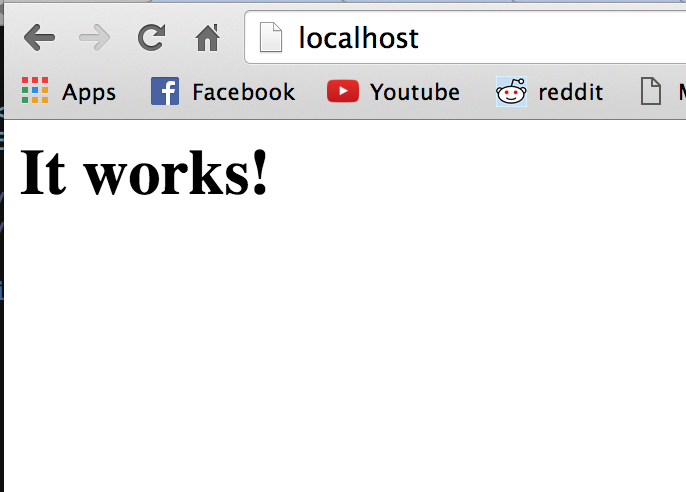
comments powered by Disqus