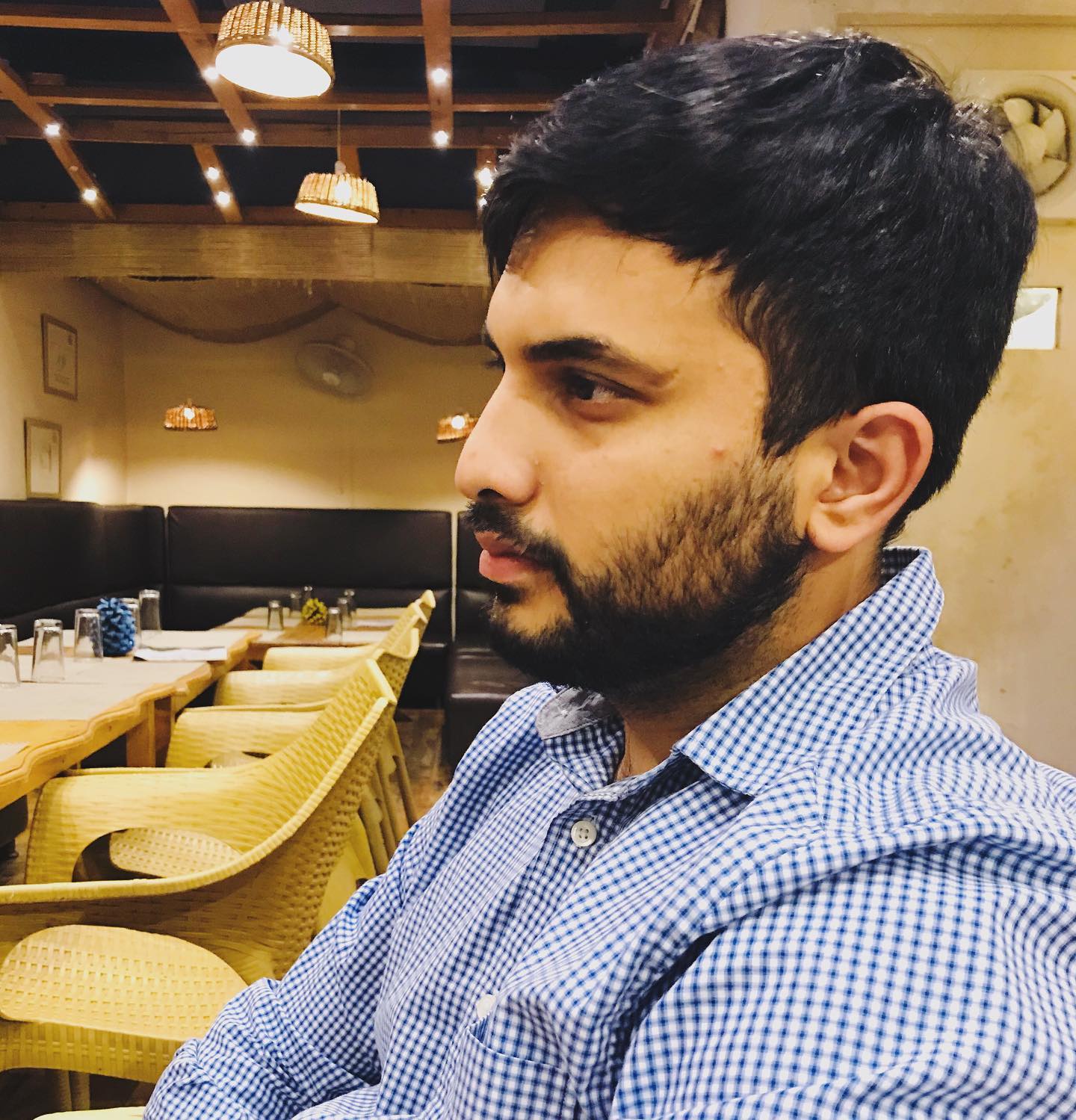StillColor for macOS: Disable Temporal Dithering

What's a temporal dithering and why it's bad for our eyes?
According to the BetterDisplay wiki:
Temporal dithering is a technique to produce more colors than what a display's panel (or display connection) can support (for example showing colors with 10 bit color depth – "billions of colors" – on an 8 bit – "millions of colors" – panel). When the display does not have the capability to show the full color depth, it will emulate missing colors by rapidly changing between two adjacent color levels, thus creating a middle ground.
Temporal dithering is a trade-off: it improves apparent color depth but can introduce subtle flicker that stresses the eyes. Tools like StillColor help remove it for a smoother, more comfortable viewing experience on Apple M1/M2/M3.
Step 1. Check Dithering Status
Run the following command in Terminal:
ioreg -lw0 | grep -i enableDither
If dithering is enabled, you will see results like:
"enableDither" = Yes
"enableDither" = Yes
"enableDither" = Yes
"enableDither" = Yes
Step 2. Download StillColor
- Go to the StillColor releases page.
- Download the latest
.zipfile (e.g.,Stillcolor-v1.1.zip). - Extract and move Stillcolor.app into your Applications folder:
mv Stillcolor.app ~/Applications
Step 3. Verify Dithering is Disabled
Run the same command again:
ioreg -lw0 | grep -i enableDither
Now you should see:
"enableDither" = No
"enableDither" = No
"enableDither" = No
"enableDither" = No
Step 4. Launch StillColor
Open StillColor from Launchpad to keep dithering disabled. You can now enjoy a flicker-free display.
comments powered by Disqus