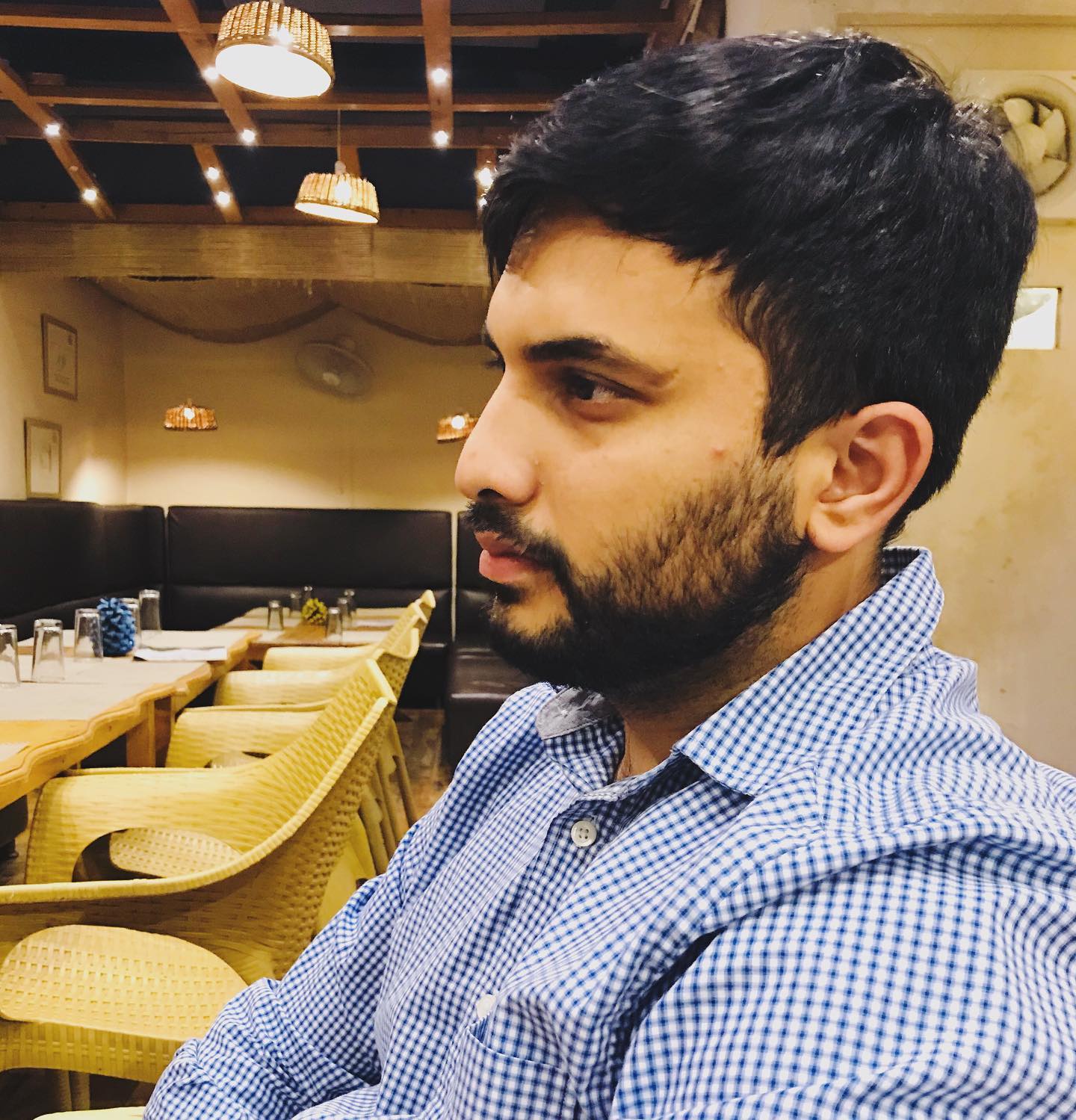Fix Xbox Controller Not Connecting to Steam Deck
Tags: troubleshooting steam deck

If your Xbox controller isn't connecting to your Steam Deck and the light continues blinking, follow these steps to troubleshoot and resolve the issue.
Step 1: Ensure Bluetooth is Enabled on Steam Deck
-
Go to Settings > Bluetooth.
-
Make sure Bluetooth is On.
-
Select Add Device and put your Xbox controller in pairing mode (hold the pairing button until the light blinks rapidly).
Step 2: Check for Controller Firmware Updates
-
On a Windows PC, download the Xbox Accessories app from the Microsoft Store.
-
Connect your Xbox controller via USB.
-
Open the app
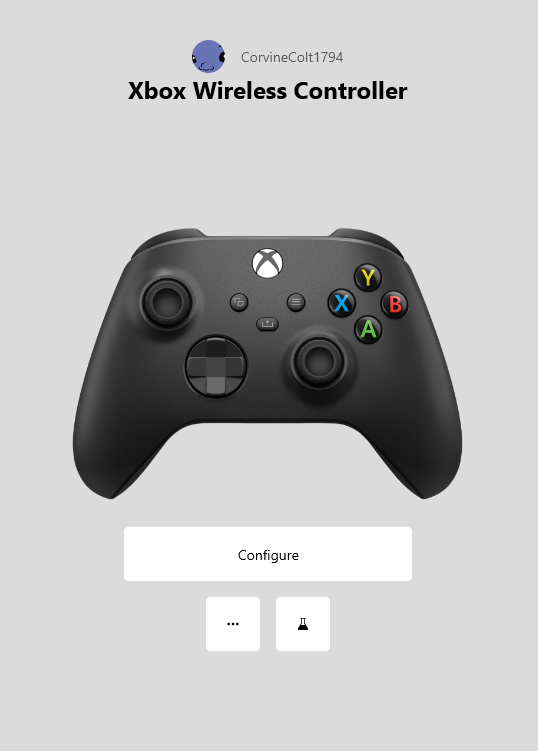 |
- update the controller firmware if prompted.
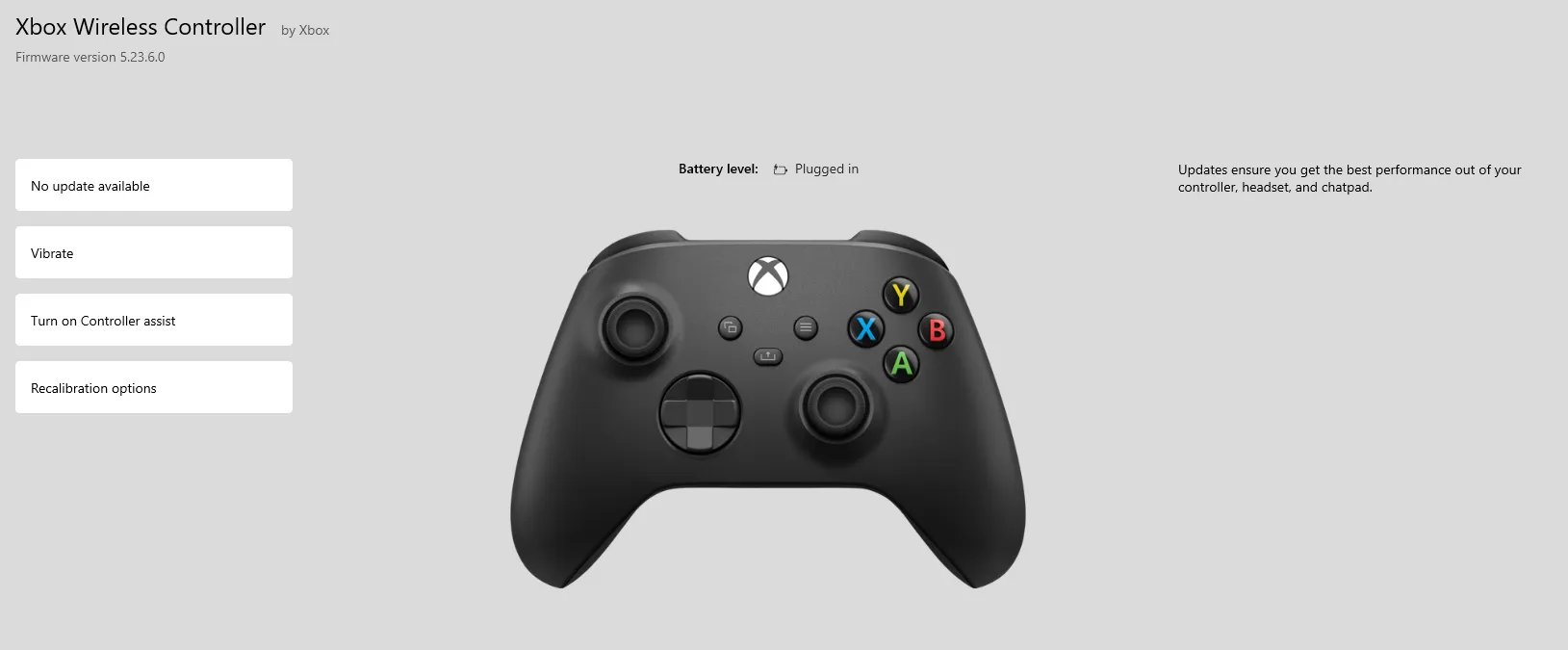 |
Step 3: Try Reconnecting
-
After updating, try reconnecting the controller to your Steam Deck.
-
If the light still blinks and doesn't stay solid, restart both devices and attempt pairing again.
Step 4: Reset the Controller (if needed)
-
Hold the Xbox button for 10 seconds to turn off the controller.
-
Turn it back on and repeat the pairing process.
comments powered by Disqus