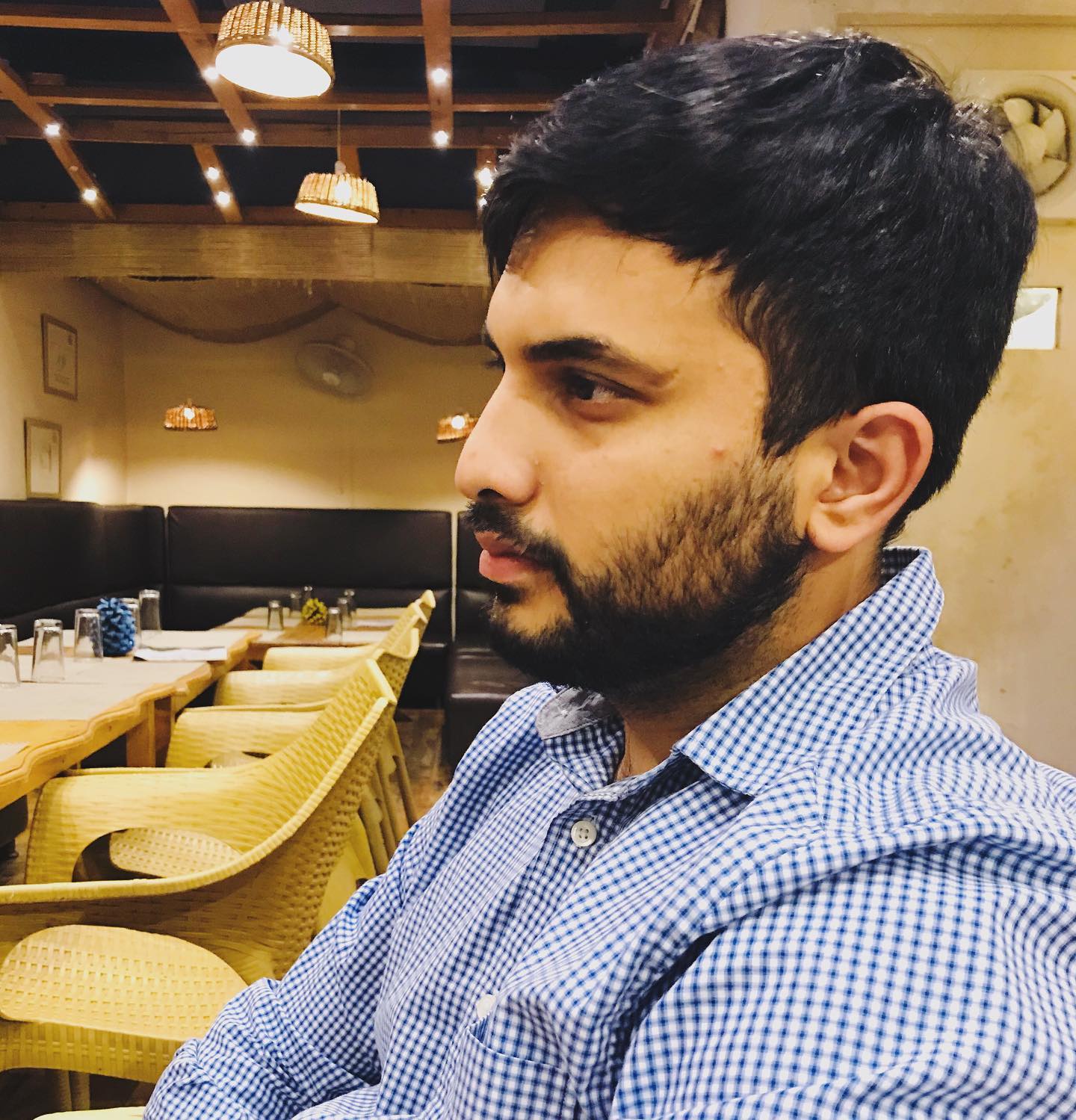Git rebase tutorial
Tags: git

Git, a powerful version control system, is essential for managing and organizing files, especially in team environments. When working collaboratively, developers often create multiple branches to isolate their work. The git rebase command becomes crucial when you need to integrate changes from the master(sometimes can also be main) branch into your feature branch.
Basic Rebase Command:
To perform a rebase, you'll first switch to your feature branch and then rebase it onto the master branch. This operation rewrites the project history by applying the changes made in the feature branch on top of the latest changes in the master branch.
$ git checkout myBranch
$ git rebase origin/master
Rebasing is instrumental in maintaining a linear project history, which simplifies many aspects of version control. By avoiding the creation of unnecessary merge commits, it offers a cleaner alternative to the git merge command in certain workflows.
Handling Conflicts
Rebasing can sometimes lead to conflicts, especially if changes in the feature branch overlap with those in the master branch. To resolve these conflicts, you can use a merge tool, but in some scenarios, you might prefer a simpler solution.
$ git checkout myBranch
$ git rebase --strategy-option ours origin/master
$ git rebase --strategy-option theirs origin/master
The –strategy-option (or -X for short) flag allows you to specify how conflicts should be resolved:
-
-X ours: In case of a conflict, keep the changes from the master branch.
-
-X theirs: In case of a conflict, keep the changes from your feature branch (myBranch).
Conflict Resolution via Command Line
Open the conflicted files in your preferred text editor. Git marks the conflicts within the file. For example:
<<<<<<< HEAD
[Your branch's changes]
=======
[Conflicting changes from the branch you're rebasing onto]
>>>>>>> [Commit SHA]
Manually edit the file to resolve the conflict. This often involves choosing between changes or merging them manually.
After resolving conflicts in all files, mark them as resolved using:
$ git add [file]
Once all conflicts are resolved and changes are staged, continue the rebase process with:
$ git rebase --continue
Or you can use GUI tool to resolve conflicts like kdiff3, GitKraken, Sourcetree, or the Git integration in IDEs like Visual Studio Code.
Best Practices
While using -X ours or -X theirs can be quick, it's often better to manually resolve conflicts using a merge tool. This approach ensures that you're making conscious decisions about the changes and maintaining the integrity of your codebase.
comments powered by Disqus